Everybody is using WhatsApp in the world of smartphones. WhatsApp is a smartphone messenger app like many others and holds the majority of the market share. WhatsApp is so popular that people have started using it as a verb like ”Bro WhatsApp me your contact!”. It all started with messenger apps like Blackberry Messenger(BBM) and replaced later by WhatsApp, iMessage, Telegram, Viber, Line, Snapchat, Hike, WeChat, Allo and many others.
Facebook acquired Whatsapp in the year 2014 for $19 Billion because WhatsApp had started eating on its customers. WhatsApp has kept on improving and still holds its loyal user base despite cut-throat competition.
Since a lot of exchange occurs through the app, WhatsApp has enabled security and privacy measures too to safeguard the rights of the users. You can choose among different options to show or hide the date, time when you last visited your WhatsApp account. If you don’t want your reading time details to show to the sender, you can hide that with these simple steps.
Step 1
Launch the WhatsApp app on your smartphone and tap on the top right corner showing 3 dots to open Settings Menu, which shows at the bottom of the pop-up showing New Group, New Broadcast, WhatsApp Web etc.
Step 2
Tap on the Account option and then tap on Privacy.
Step 3
Now, you will find a number of options in the Privacy Menu. The first one is Last Seen. Choose ”Nobody” to hide your Last Seen information from everybody. Choose ”Everyone”to show your information to everybody and ‘‘Contacts”to show your information to your phone contacts only.
Read Also: How to Port Mobile Number from One Network to the other?
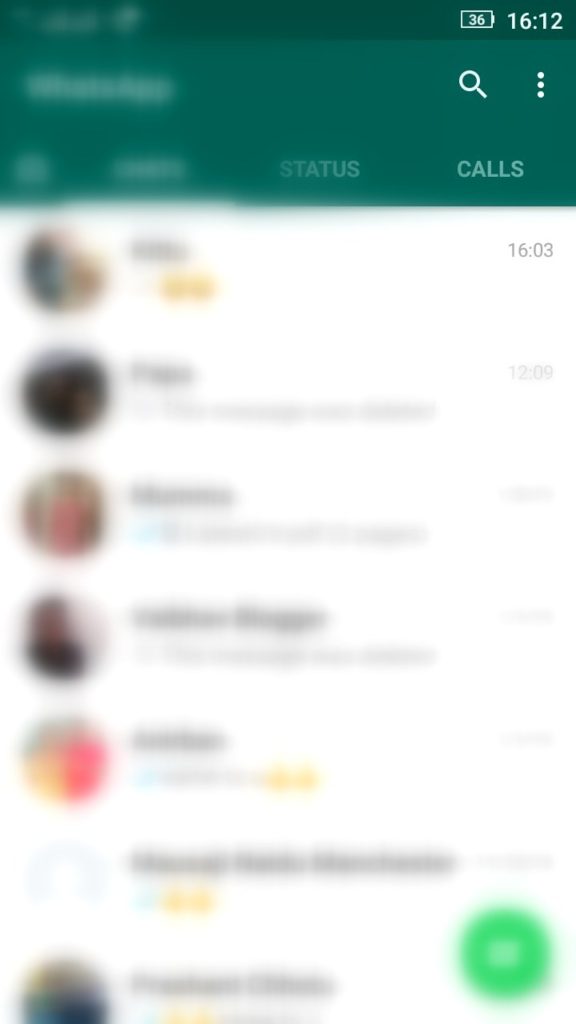
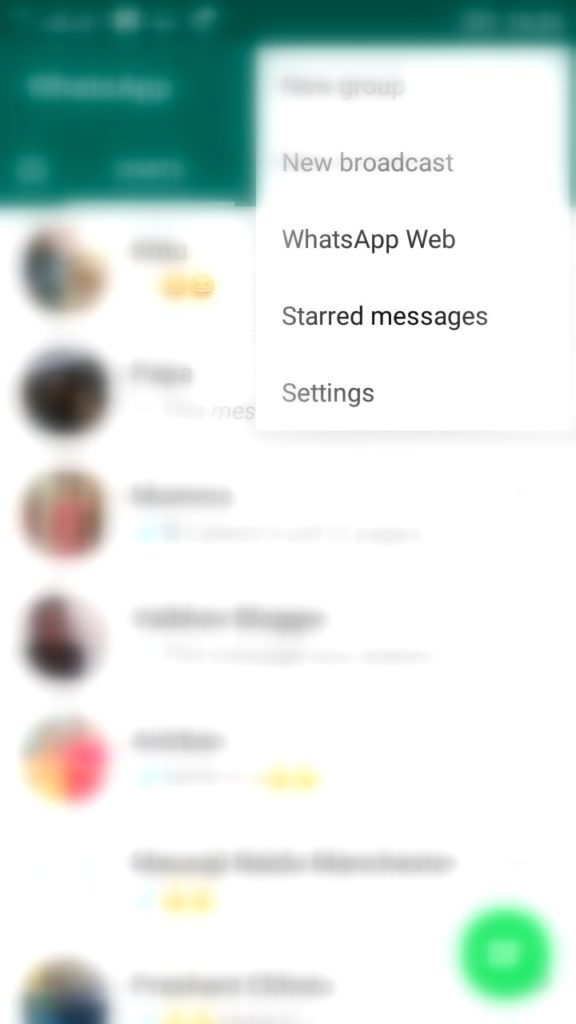




Very well explained article.
It’s good that you liked it. Keep reading the blog for more such articles.